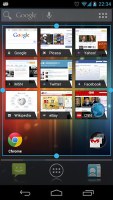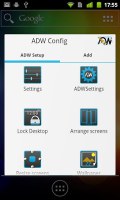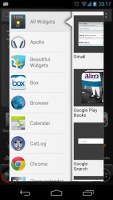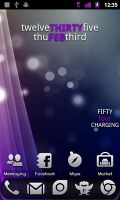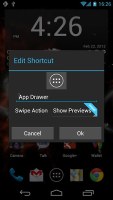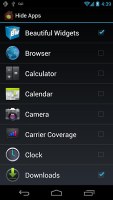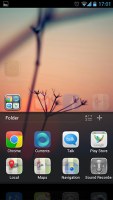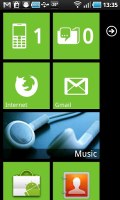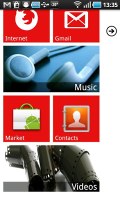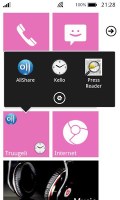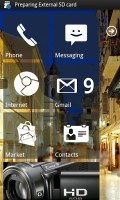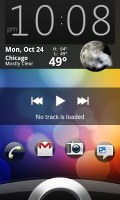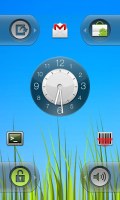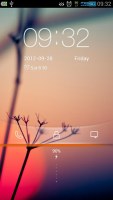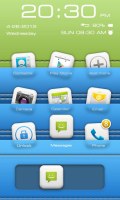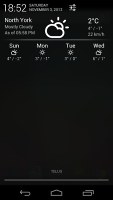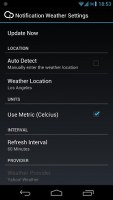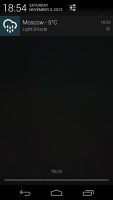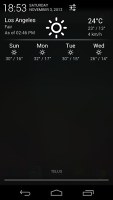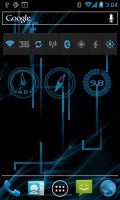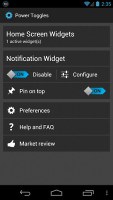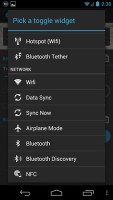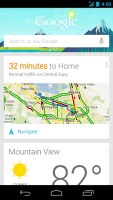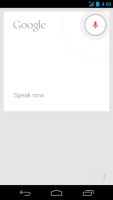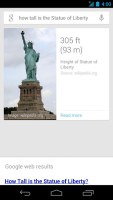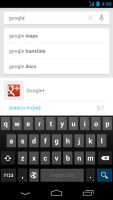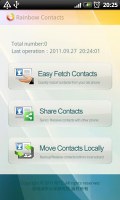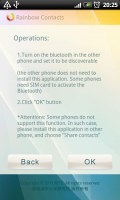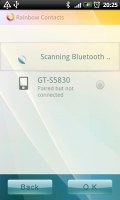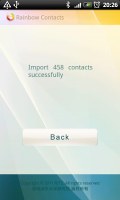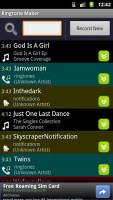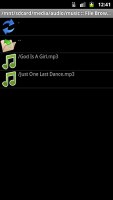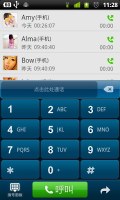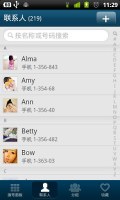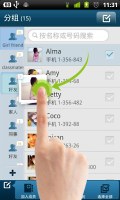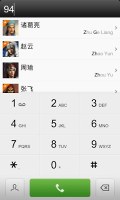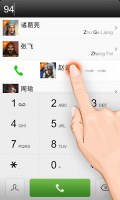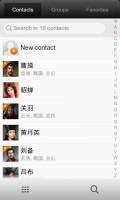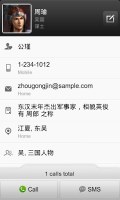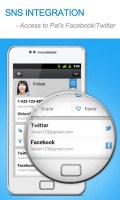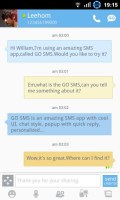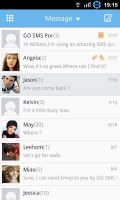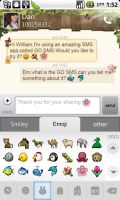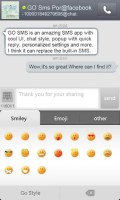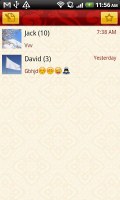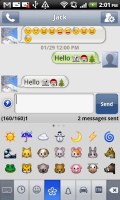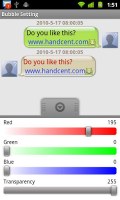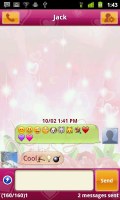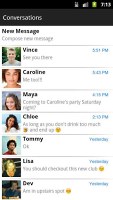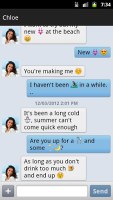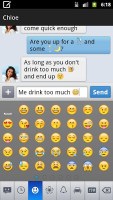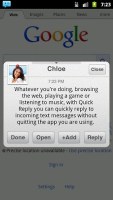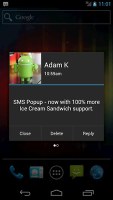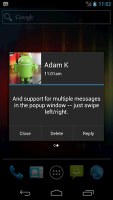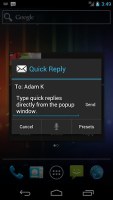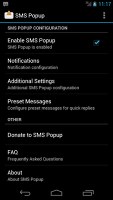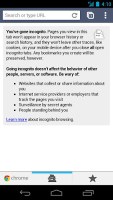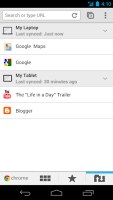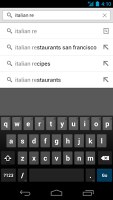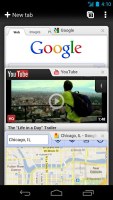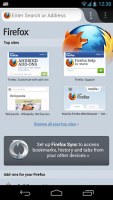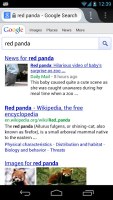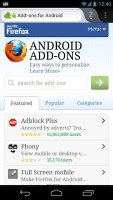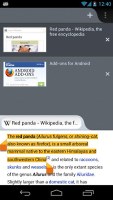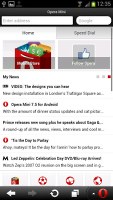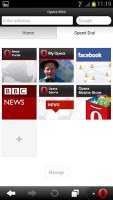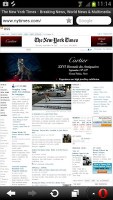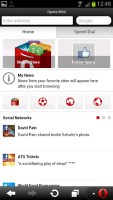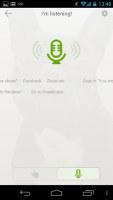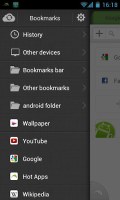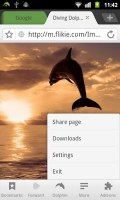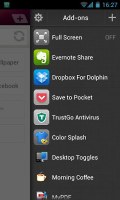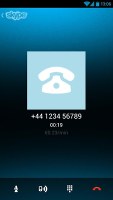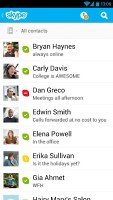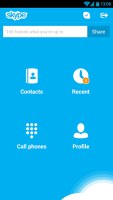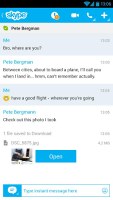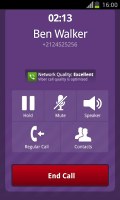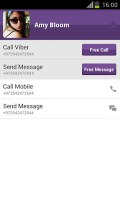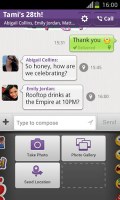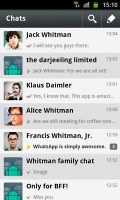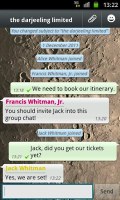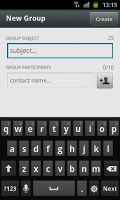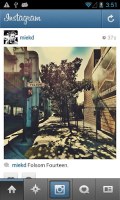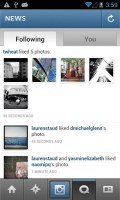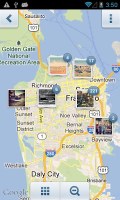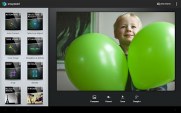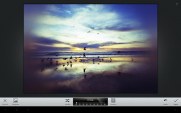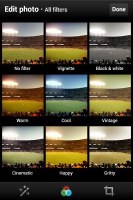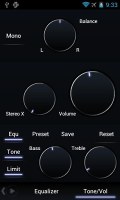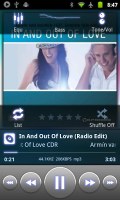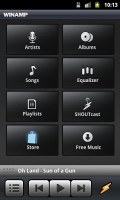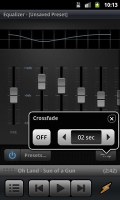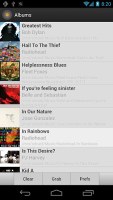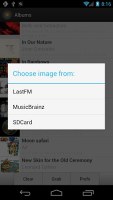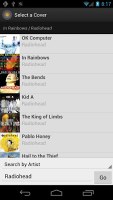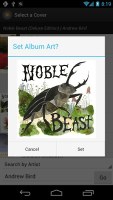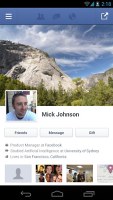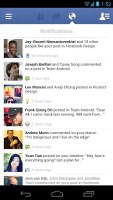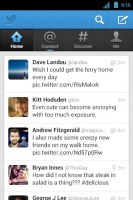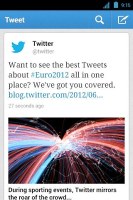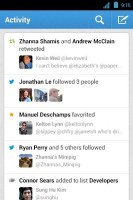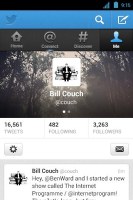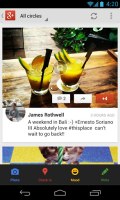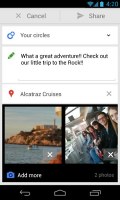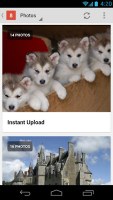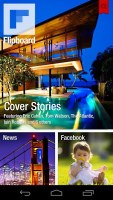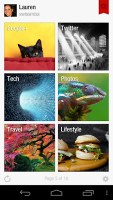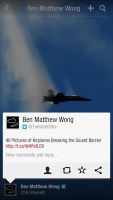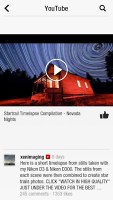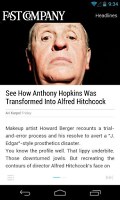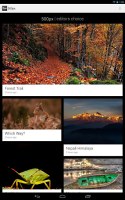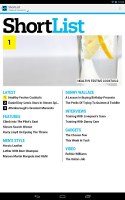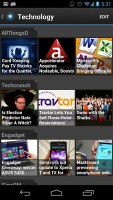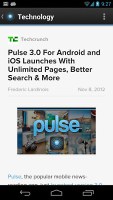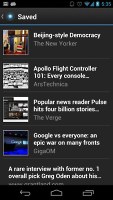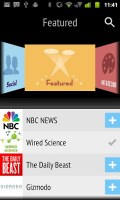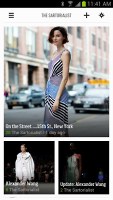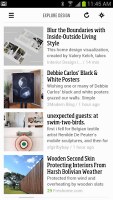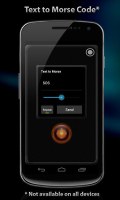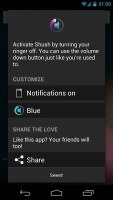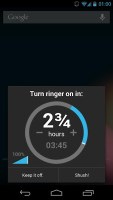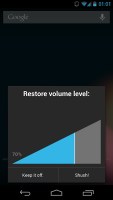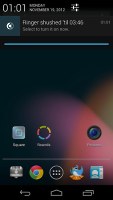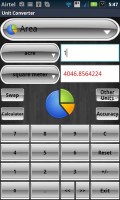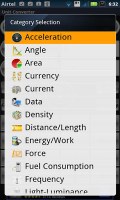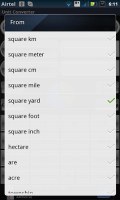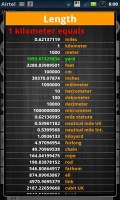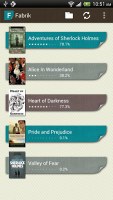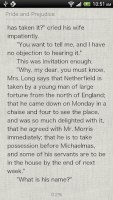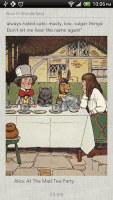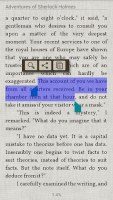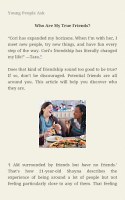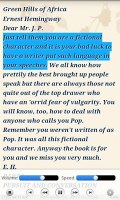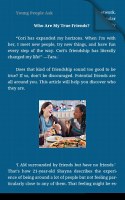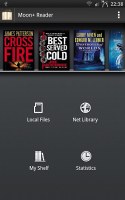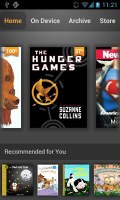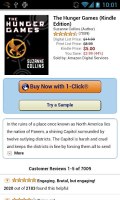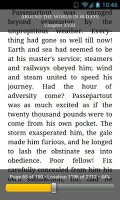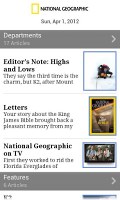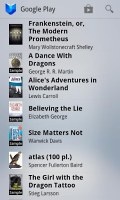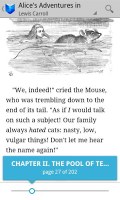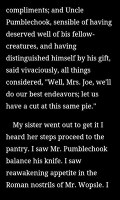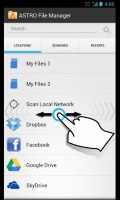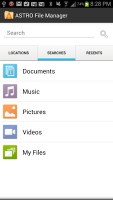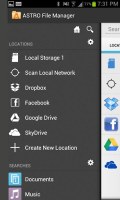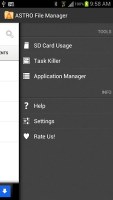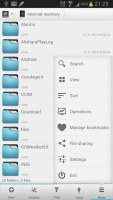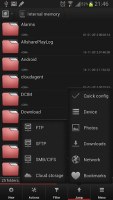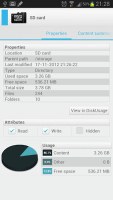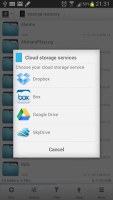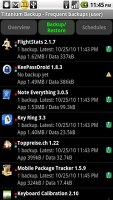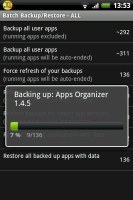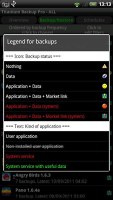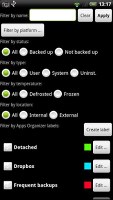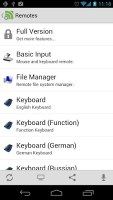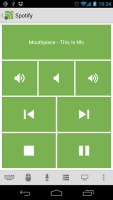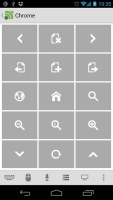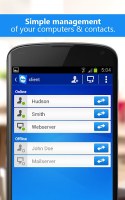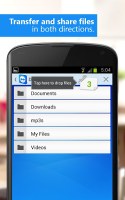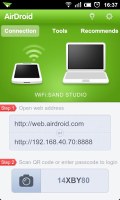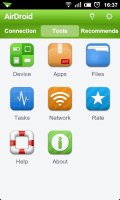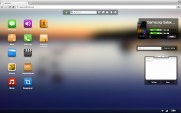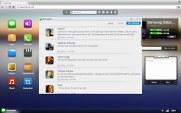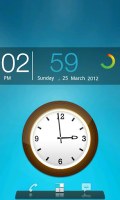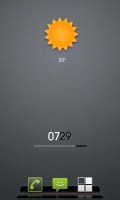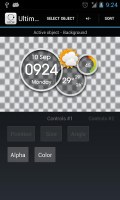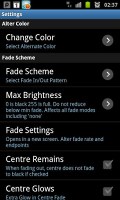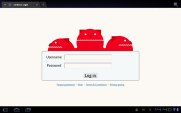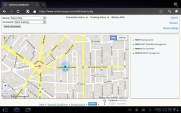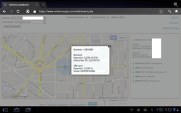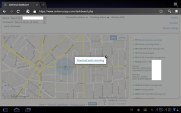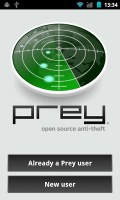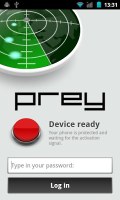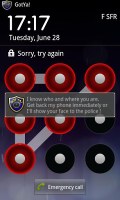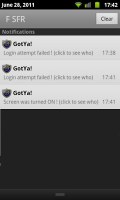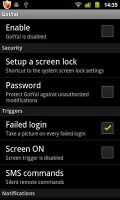here's a sure shot solution to contacts and text messages issue for iphone users.
Thursday 10 January 2013
HERE IS THE FIRST LOOK OF THE MOST AWAITED SAMSUNG GALAXY S IV
GUYS HERE'S THE FIRST LOOK ON THE MOST AWAITED SAMSUNG GALAXY S IV.
SPECS AND FEATURES
1. CAMERA :- PRIMARY CAMERA IS 13 MEGAPIXEL AUTOFOCUS LED FLASH
SIMULATANEOUS HD VIDEO AND IMAGE RECORDING, GEO-TAGGING,
TOUCH FOCUS,FACE AND SMILE DETECTION AND IMAGE STABILIZATION.
VIDEO IS 1080 P @ 30FPS
SECONDARY / FRONT CAMERA IS 3 MEGAPIXEL.
2. DISPLAY :- RGB MATRIX 5 INCH SUPER AMOLED CAPACITIVE TOUCHSCREEN
3. SIM :- MICRO SIM
4.OPERATING SYSTEM :- ANDROID 4.2 (JELLY BEAN)
CPU : - QUAD CORE 2GHZ CORTEX A-15
CHIPSET :- EXYNOS 5450 QUAD
5. THE MOST AMAZING DIFFERENCE IS THE BACK OF THE FONE COMES WITH SCRATCH PROOF AND SHATTER PROOF GALAXY GLASS AND IT ALSO COMES WITH ALLUMINIUM BACK OPTION. IT COMES IN 6 DIFFERENT BACKSIDE WHICH YOU CAN VIEW IN THE VIDEO.
6. BATTERY :- 3500 mAh BATTERY.
SPECS AND FEATURES
1. CAMERA :- PRIMARY CAMERA IS 13 MEGAPIXEL AUTOFOCUS LED FLASH
SIMULATANEOUS HD VIDEO AND IMAGE RECORDING, GEO-TAGGING,
TOUCH FOCUS,FACE AND SMILE DETECTION AND IMAGE STABILIZATION.
VIDEO IS 1080 P @ 30FPS
SECONDARY / FRONT CAMERA IS 3 MEGAPIXEL.
2. DISPLAY :- RGB MATRIX 5 INCH SUPER AMOLED CAPACITIVE TOUCHSCREEN
3. SIM :- MICRO SIM
4.OPERATING SYSTEM :- ANDROID 4.2 (JELLY BEAN)
CPU : - QUAD CORE 2GHZ CORTEX A-15
CHIPSET :- EXYNOS 5450 QUAD
5. THE MOST AMAZING DIFFERENCE IS THE BACK OF THE FONE COMES WITH SCRATCH PROOF AND SHATTER PROOF GALAXY GLASS AND IT ALSO COMES WITH ALLUMINIUM BACK OPTION. IT COMES IN 6 DIFFERENT BACKSIDE WHICH YOU CAN VIEW IN THE VIDEO.
6. BATTERY :- 3500 mAh BATTERY.
PLEASE CLICK ON LINK TO FIND VIDEO OF SMASUNG GALAXY S IV
http://www.youtube.com/watch?v=jFGiI6NvSuM
VIDEO CONCEPT BY BOBFREKING
Tuesday 8 January 2013
MOST USEFUL ANDROID APPLICATIONS
GUYS HERE ARE FEW MOST USEFUL ANDROID APPS, WHICH IS VERY HELPFUL IN MANY WAYS IN OUR DAY TO DAY LIFE ALSO.
1. GOOGLE NOW:- Google's latest mobile helper is an extension of Android's Google Search app. Google Now expands the personal assistant concept popularized by Apple's Siri by anticipating your needs and providing useful information at the right time. It does so by automatically displaying "cards" that contain location- and time-relevant details. When you're at the airport, for instance, Google Now will find your boarding pass in an email and post it on your smartphone's screen. (As of mid-December, this feature works with only a limited number of airlines.) Google Now debuted in June 2012 at Google I/O, and is currently limited to Android 4.1 and up. It shows great potential to make mobile devices much more intelligent and useful.
2. GOOGLE DRIVE:- Google Drive isn't new, of course, but its recent upgrade allows you to edit Google Sheets (spreadsheets) on your Android phone or tablet. The Drive app now boasts additional desktop-like functionality as well; you can create a new spreadsheet, edit an existing one, and see other people's edits in real time -- handy for working collaboratively when you're on the go. You can resize columns, change fonts, sort data and so on. Another nice touch is the ability to add a home screen shortcut to any file in Drive. The smartphone may never be the go-to device for spreadsheet jockeys, but Google Drive's upgrades certainly make it more useful for number-crunchers.
3. PHOTO WALL FX :- Your Personal Wallpaper Gallery. Showcase an animated collage of your favorite photos on your device's wallpaper with Photo Wall FX - a live wallpaper app that does exactly that while consuming very little battery. Photo Wall FX is a live wallpaper app that showcases your photos in a collage format with several layout styles to choose from. Want to add an entire album, to apply some cool image effects or just double tap on any photo to share it or view it in full screen? This app does them all. Photo Wall FX has been optimized for both smartphones and tablets that has live wallpaper function with options to choose both portrait and landscape layout styles.
Basic Features include:
- Select specific photos from your device to be featured on your live wallpaper photo collage
- Portrait and landscape views have their own customized layout styles
- Double tap on photo on wallpaper to view the specific photo in full screen mode. This effectively turns your wallpaper into your favorite photo gallery.
- Smart Image Correction to keep visibility of object in the picture
- Smart Image Rotation to correct photo orientation
- Customizable animation time interval
- Fast loading time
- Minimum battery consumption.
- Select specific photos from your device to be featured on your live wallpaper photo collage
- Portrait and landscape views have their own customized layout styles
- Double tap on photo on wallpaper to view the specific photo in full screen mode. This effectively turns your wallpaper into your favorite photo gallery.
- Smart Image Correction to keep visibility of object in the picture
- Smart Image Rotation to correct photo orientation
- Customizable animation time interval
- Fast loading time
- Minimum battery consumption.
4. AEGIS :- Lost your phone? Want to get an exact GPS location... or better yet, wipe it clean? That's the idea behind aeGis. Set up a few PIN-enabled security measures in the app, and if your phone is lost or stolen, borrow someone's device to text yourself. Send the code and you'll get a location, or lock it down, or erase all of your personal data. AeGis is an OSS alternative to other security apps that interact via SMS. aeGis allows you to lock, locate, wipe, and alarm your phone via configurable SMS passphrases. If your phone ever goes missing or is stolen, simple text the passphrase you chose to your device to activate any of the four options. aeGis source code can be found at http://github.com/Decad3nce/Aegis.
5. SEND IT :- SendIt uses a combination of SMS texts and Google's account system, sending links through text to anything you want to share. If you're sharing a file, it's automatically uploaded to the public folder in your Google Drive account, where your recipient can download it at will. Easy, handy, simple.Send It is an application that allows you to send ANYthing to ANY smartphone (iPhone, WP7 etc..) There is one universal method that comes equipped with every single smartphone.. SMS. Not MMS. Good old SMS. And there is one account almost every single android user has.. a Google Account. Combine the two and you get SendIt. Why try this over Whatsapp, Email, Bluetooth, AirDroid etc? Unlike any other application all SendIt requires to work is the recipients phone number. Nothing else. You don't need an account, they don't need to have the app, you don't need to be in the same location, they don't even need to be on the same platform.
6. FLIPBOARD: Flipboard left the exclusive confines of iOS and came to Android in 2012. A free aggregation app for your favorite news services and social sites, it retrieves articles from online publications and popular social services such as Facebook and Twitter. The beauty of Flipboard is its swipe-friendly magazine-style UI -- simply "flip" through the pages with a swipe of the finger to move to the next page of articles. Flipboard displays posts and photos shared by your Facebook friends too. One bummer: the Android app is optimized for smartphones, not tablets, although a tablet-specific version will likely emerge as Android slates gain ground.
7. CATCH NOTES:- Everybody takes notes a little differently, and most of us have more than one way to record our brilliant thoughts. Catch Notes gets this and provides several ways to take notes. Its clever UI includes the capture wheel (see image), which lets you create voice, photo and text notes by tapping the appropriate icon. The free version of Catch Notes, which includes 3 spaces (private or shared notebooks) and the ability to post 70 MB of content each month to Catch's cloud service, is fine for personal use. The paid version starts at $5/month for 50 spaces, 1 GB of new cloud content per month and the ability to attach documents to notes.
8. SWITCH APPS:- SwitchApps, the next level of your multitasking experience on android operator device. It will change your way of switching between apps easier and faster way. Let’s forget about the old and various steps before you get to the other apps. Please Note the purpose of this app is to make you access to many apps in the simple “switching” system. Don’t worry about the complicated step, because SwitchApps is just too simple to use.
9. LANCER :- Use Lancer to track your jobs, tasks, expenses, deadlines and so much more. Lancer is an app for freelancers and small business that takes the pain out of doing what you love, and lets you focus on doing meaningful things. Lancer tracks your jobs, tasks, expenses, deadlines, wages due, notes and so much more. When you are finished a job, you can create an invoice which auto-generates all of your: tasks, expenses, wages, and the total payment due, into a handy mail, which you can send to you client(s) or save to Google Docs.
10. SWYPE :-With one continuous finger or stylus motion across the screen keyboard, the patented technology enables users to input words faster and easier than other data input methods - at over 40 words per minute.The application is designed to work across a variety of devices such as phones, tablets, game consoles, kiosks, televisions, virtual screens, and more.
11. FASHION KALIEDOSCOPE :- The most fun and addictive way to shop the latest fashion from around the world. See the latest fashion outfits from around the world, and instantly find where to buy them.
- Inspiring images from street style, fashion blogging, celebrities, fashion editors, fashion shows and runway looks
- Browse outfits, save your favorites
- Share on Pinterest, Twitter and Facebook
- Like something you see? With one click, see tons of similar items and where to buy them.
- Find items that are on sale, and the stores with the cheapest options
- Everything from dresses, skirts, tops, shirts, pants, blouses, jeans, shorts, coats, jackets, heels, wedges, sandals, sunglasses, necklaces, bracelets, rings, bags, clutches and more.
12. FOODSTER :- Foodster is a chef's best assistant in the kitchen. Features: 10,000+ recipes from the best food blogs around the net, including Serious Eats, Smitten Kitchen, and more. Wonderful design that's great for tablets. Unlimited recipe and folder syncing across devices. Shopping list syncing across devices too. Meal Builder - Use your leftovers and odd ingredients to build wonderful meals with ingredients you already have. Easy sharing to Facebook, Twitter, and more so you can let your friends know what recipes you are cooking.
13. WHATSAPP MESSENGER :- SMS text messaging has long been one of the cellular industry's biggest cash cows and mostnotorious rip-offs. But the death knell for SMS may sound soon, thanks to smartphone messenging apps like WhatsApp Messenger. A free messenger app that runs on all the major mobile platforms, WhatsApp works with your cellular number and integrates with a phone's address book. It supports video, image and voice messages, and allows free messaging to fellow WhatsApp users across the globe. There's plenty of competition in this space, of course, most notably Facebook Messenger, which doesn't require a Facebook account to send/receive messages. (Like WhatsApp, a simple phone number and user name will suffice.) So if you're paying a wireless carrier to text, don't do it!
14. SOUND SEARCH FOR GOOGLE PLAY :- "What's this song?" The Google Play Sound Search widget can help you recognize music and songs playing around you. You can: Identify songs, directly from your homescreen. Purchase identified songs straight from Google Play, and add them to your Plays Music library. Keep a song identification history, synced across all of your Android devices, so you can purchase a song later. Add the widget directly to your lockscreen, so you can recognize songs even faster (for devices running Android 4.2)
15. SNAPSEED :- Now the Best Mobile Photo App of 2012 (TIPA) and iPad App of the Year 2011 is available on the Android Platform. Snapseed is the only photo app you’ll want to use every day. It makes any photograph extraordinary with a fun, high-quality photo experience right at your fingertips. Anyone can enhance, transform, and share their photos with ease using incredibly advanced features from the leader in digital photography software. Built-in Google+ capabilities make it even more powerful to share your images with your friends and family.
16. SYNC.ME (FACEBOOK CONTACT SYNC ) :- Sync.ME magically updates your Contacts with their pictures and information from Facebook. Now you can view your contact's pictures from Facebook when they call you and when you call them. Keep your contacts updated with their pictures and information from Facebook (birthday, status, address, website, company & job title). If you like Facebook, check out Sync.ME - it's fun, easy and FREE. Happy Syncing :)
17. OUTLOOK.COM :- This official Microsoft Outlook.com app gives you easy access to Oulook.com so you never miss an email. Send and receive emails in your Outlook.com account on the go from your Android device. Sign in using your existing Microsoft account, usually your Outlook.com email address and password.
18. ETA TEXT :- This app is very useful for any occasion when you’re planning to meet someone further than a few blocks away. When you set off, it texts the person you’re meeting to give them an estimated time of arrival; then, it keeps monitoring your location via GPS to keep that estimate up to date. If it predicts that you’re going to be significantly later than it originally thought, it can automatically send a text to let the other person know the new estimate.
19. EVERNOTE :- The newest version has a tablet-friendly UI, a better note editing toolbar and works quite wonderfully. Great way to keep notes, bookmarks, and snippets in the cloud.
20. WONDERSHARE MOBILE GO :- I recommend this application to any Android and Windows user. It is the perfect computer-phone interface and the diversity of the features offered – including full backup of all messages, contacts, and apps at once – means that there is bound to be something in the application you will find useful.
21. INSTA CAMERA :- This app takes a photo as soon as it loads, saves it to its own folder, and closes again. That’s it. So just tap the icon to take a picture, removing all extra steps.
22. SMS BACKUP + :- It feels strange that text messages aren’t automatically backed up to the cloud. This app automatically syncs SMS and MMS data to your Gmail account, and your call log to your Google Calendar, and can retrieve them, too, if you get a new phone or wipe your current one.
23. TRUECALLER :- Caller ID for Android. If you get a call from a phone number you don’t have saved in your phonebook, TrueCaller will tell you the person’s name and any other information it can find. Very useful.
24. WORD PRESS :- The only app that lets you blog from your phone efficiently. Excellent functions with a great user interface, this app is a must for any blogger.
25. PERIOD TRACKER :- If you’re a woman, this is THE application you want to use. Period. (Pun intended)
Monday 7 January 2013
UPCOMING SMARTPHONES
SAMSUNG
MODEL NUMBER EXPECTED LAUNCH DATE
1. I9105 GALAXY S II PLUS 1ST QUARTER OF 2013
2. I9082 GALAXY GRAND 1ST QUARTER OF 2013
3. I9080 GALAXY GRAND 1ST QUARTER OF 2013
4. I9260 GALAXY PREMIER JAN - FEB 2013
5. GALAXY S IV MAY - JUN 2013
6. ATIV ODYSEEY (WINDOWS 8) MAR - APRIL 2013
7. GALAXY NOTE 2 DUOS 2ND QUARTER OF 2013
8. GALAXY S BALZE Q
NOKIA
1. LUMIA 620 JAN - APR 20132. LUMIA 820 JAN - APR 2013
3. LUMIA 920 JAN - APR 2013
4. LUMIA 505 JAN - APR 2013
SONY
1. XPERIA ACRO S 1ST QUARTER OF 2013
2. XPERIA E 1ST QUARETER OF 2013
3. XPERIA Z 1ST QUARTER OF 2013
4. XPERIA ZL 1ST QUARTER OF 2013
5. XPERIA T
6. XPERIA TX
7. XPERIA V
8. XPERIA HAYABUSA LT29i
LG
1. OPTIMUS 3D
2. OPTIMUS G
HTC
1. DELUXE
2. DROID DNA
BLACKBERRY
1. BLACKBERRY Z10
Saturday 5 January 2013
ANDROID FOR BEGINNERS
Introduction
So you got an Android smartphone for Christmas? Congrats! Now, go ahead and do the robot dance. We'll pretend we're not watching. One thing you can be certain of, no one's gonna laugh at you. A new droid is worth celebrating - but if it's your first, you may as well want to make some noise.
Oh, and do take your time. You will soon give your new phone all the attention it deserves. After all, the more you take care of it, the better it'll serve you. Yes, it may seem scary at first, but it's not rocket science, we promise. Droids will do with occasional dusting and polishing, and regular oil changes.

A smartphone is a very powerful tool if used properly and getting the best out of it could seem like a daunting task at first. Hopefully, this article will help you find your way through the hundreds of settings and thousands of apps.
Android is an open source mobile operating system by Google. It's exactly the search giant who's doing all the development and there are some core Google apps for Android that should be taken care of before proceeding. Apps such as Search, Maps and Gmail are likely to have updated versions waiting for you on the Play Store.
Hopefully, the smartphone you just got the wraps off of is running Android 4.0 Ice Cream Sandwich, or even Android 4.1/4.2 Jelly Bean, if you've been good all year. Oh, but even if that's not the case, you need not worry. Most of the apps we're about to cover are available for earlier Android builds too.
So without further ado, let's dive right in and show you what your new Android smartphone is capable of.
User interface
Android is a vastly customizable mobile operating system at its core. You can tweak almost anything about it, from custom wallpaper and icons, through kernel and ROM flashing, all the way to fiddling with CPU voltage to squeeze every bit of horsepower.
We'll start by focusing on how to make the Android user interface your own and looking at the various newbie-friendly options available. Frankly, they should be more than enough for you to start your journey.
We've been over the Android user interface multiple times, so we're not going to focus on it that much. In fact, you should've already read a review of the smartphone you've got so this guide will have something to build on. We'll also assume that you already have a Google account and can find your way around the Play Store.
Custom launchers
Custom launchers change the behavior and looks of the Android homescreen. But some custom launchers will also affect the app drawer too.
Launchers are the easiest way to give Android a totally different look and feel. They don't require rooting or any other tiresome preparations, they are simple .apk files to download and install just like regular apps.
There are literally thousands of custom launchers out there. There are even ones that will put on a Windows Phone or an iPhone disguise; that's just how customizable Android could be. You are not limited to single one either - you can grab several different and exchange them as you see fit.
Here are just a few of our favorite custom launchers.
ADW Launcher
The ADW Launcher is one of the most popular custom launchers out there. So popular in fact, that it was the default launcher in the popular Cyanogen ROM prior to Ice Cream Sandwich. It has since received plenty of improvements and new features. Not to mention that it's probably the most compatible of them all, featuring support for Android 1.6 through 4.1.
Available in both free and paid versions, the ADW Launcher is the go-to place for tweaking every little aspect of your Android desktop. The settings for the homescreen animations alone are enough to make your head spin. The launcher offers you to set up different themes, which are also available in the Play Store.
One of the more interesting features in the ADW Launcher is its support for Gestures. They are user-configurable and can really speed up trivial tasks. You can configure an action for swipe up or down, two-finger swipe up or down and pinch zoom.
The differences to the paid version of the app are few, but substantial. Opening your wallet for the paid version will get you backup and restore features for your existing settings. This way you can switch between your favorite configurations quickly and painlessly.
You can also resize widgets, even if they don't support it, paginate the docked icons and so much more. To get a better idea of what ADW Launcher is all about, check out its promo video below.
Get ADW Launcher (Free) | Get ADW Launcher EX ($3.00)
Nova Launcher
Built to outperform the stock Ice Cream Sandwich launcher, the Nova Launcher has become a favorite homescreen replacement for many Android-heads out there. Unlike the ADW, the Nova Launcher only supports Android 4.0 and up. What that means is it's built with one thing in mind - speed.
Everything from the homescreen scrolling, to the app drawer opening and the overall feel of the app is blazing fast. That's not to say, however, that it is not feature-rich. It knows most of the tricks of the ADW launcher, but puts its own spin on them.
The Nova Launcher is developed to resemble the custom Android 4.0 launcher. So, if you want to get rid of Samung's TouchWiz or LG's Optimus UI in favor of a neat, simple and blazing-fast custom launcher, you should look no further.
Naturally, there's a paid version available with more bells and whistles. One of them is the ability to create app drawer groups and bring order to a multitude of apps. Other perks include count icons for missed calls, unread texts and emails, gestures and additional scroll effects among others.
Get Nova Launcher (Free) | Get Nova Launcher Prime ($4.00)
Go Launcher EX
Another impressive homescreen replacement app is the Go Launcher EX, developed by the highly acclaimed Go Launcher EX team, which has a lot of great Play Store apps to choose from.
This particular homescreen launcher looks the part and is totally free. The team of devs has also done a lot of custom widgets to go with the launcher (they are downloaded separately though) and we really like their minimalist approach.
There's a very solid community behind the project as well. You can download numerous themes and icon sets from around the web to make your smartphone look exactly the way you want it.
Get Go Launcher EX (Free)
Windows Phone 7 launcher
Android is so customizable that you could easily transform it into something completely different. How different? How about an entirely different OS? Yes, you can make your Android smartphone look like a Windows Phone in a heartbeat.
There are a few custom launchers out there that can do the job, but our favorite has to be Launcher 7. It's lightweight and performs reasonably well considering the massive task of completely transforming the Android desktop experience.
In true Windows Phone 7 fashion you can set up the tiles the way you want them; they are live, too, to perfectly mimic the WP experience.
On top of that, the launcher also reworks the app drawer so if you like the minimalist look and feel of Microsoft's mobile OS, the Launcher 7 app is the way to go.
Get Launcher 7 (Free)
Custom lockscreens
Like the rest of the user interface, the Android lockscreen can also be easily replaced by simply getting an alternative lockscreen app from the Play store.
WidgetLocker Lockscreen
A cool and easy to use app is the WidgetLocker lockscreen. It's an all-round lockscreen replacement that can virtually transform the lockscreen of your trusty droid to suit your needs better.
It's easy to set up a new lockscreen right within the app. You simply drag and drop the differently styled sliders, Android widgets and even app shortcuts onto the canvas and literally build your lockscreen from the ground up.
Sliders, which date back to Android Gingerbread, can have different styles (Ice Cream Sandwich, HTC Sense, Motorola or even iPhone-like). The app works very well with the previously mentioned ADW Launcher as portions of the app are based on it.
Get WidgetLocker Lockscreen ($2.99)
Go Locker
From the developers of the GO Launcher EX comes this really sleek looking custom lockscreen. Just like its homescreen brethren, Go Locker comes with a cool array of features including wide theme support.
Naturally, the app works really well with the Go Launcher EX and just like it is very stable and is compatible with older versions of Android, 2.0 and up. You can setup up to 9 app shortcuts and make your lockscreen unrecognizable, as you can see in the screenshots above.
Get Go Locker (Free)
Notification weather
iOS users have been enjoying a weather forecast widget in their notification drawer, but Android user's don't need to feel jealous about it.
There's this app called Notification Weather, which does what it says on the box. It puts a weather notification in the notification drawer showing you either an expanded, 4-day forecast, or just today's forecast, which doesn't take as much space. You can set a custom default location, or have the app detect it automatically, as well as choose a service provider (currently only Yahoo Weather and Open Weather Map are supported).
It all sounds and looks pretty great, but there's one substantial drawback - the app runs only on Android 4.1 Jelly Bean and up. So in case you're Android smartphone isn't among the handful of devices running Android 4.1 Jelly Bean, you're out of luck.
Get Notification Weather (Free) | Get Notification Weather Pro ($0.99)
Notification area toggles
Samsung, LG, HTC and other smartphone manufacturers with their own home-brewed custom launchers have had toggles for core functions in the notification area for a while now. Switches for Wi-Fi, Bluetooth and GPS come in handy, as you don't have to go all the way to the settings menu just to switch on or off some of your smartphone's radios. Instead, you open the notification drawer and tap on a button. Simple as that.
However, those of you who have purchased a Nexus device, for example, running stock Android are out of luck. Granted, in the latest release of Android 4.2 Jelly Bean, Google introduced a quick settings menu, but it just acts like a plunge-board to the settings menu. Not ideal.
Here's where a great app called Power Toggles comes into play
Power Toggles
Running on Android 2.3 Gingerbread and up, the app provides you with a set of actions that you can put on either as a widget on your homescreen or an additional bar in your notification area drawer.
You can set up which actions you'd like to display, and there's a wide range to choose from (3G, Wi-Fi, Bluetooth, Screen brightness or even Flashlight). Power Toggles is a must-have for those of you who don't have notification area toggles out of the box.
Get Power Toggles (Free)
Setting up Google Now / Phonebook / Ringtones
Google Now
Google Now is one of the most significant Google projects for Android, which could quite possibly make it to Chrome as well. We've talked about Google Now in many of our reviews, but in a nutshell, it is Google's version of a personal assistant, constantly offering information that is believes is relevant to you.
Available for Ice Cream Sandwich and up, Google Now is working without much configuration on the part of the user. All it asks is a permission to collect data from your searches, locations and other activities in order to display cool Google Now Cards for things like friends' birthdays, movie screenings, cool places around you as well as traffic info to frequently visited locations.
Most of Google Now's features work best in the US, Canada and the UK, but the country support for the app is ever growing, as Google is continuously adding new cards and features. If your Android smartphone is running Jelly Bean, make sure to install its search app updates and get the most out of Google Now, it's worth it.
Get Google Now (Free)
Phonebook
Transferring your contacts from your old phone to Android could be quite tricky. One of the ways to do so is transfer your contacts to a regular micro SIM card. It can store up to 250 contacts and once inserted in your new Android smartphone can easily transfer your contacts back to the phone.
Another option is Bluetooth. HTC has developed a pretty cool app for transferring contacts from an old feature phone to Android called HTC Sync. It ships with all of the company's Android smartphones, and it gets the job done quite well.
Rainbow Contacts
But what if your phone isn't made by HTC? An app called Rainbow Contacts comes to save the day. It works in a similar fashion to HTC Sync, using Bluetooth to fetch the contacts from the source phone and transfer them to your new phone.
It works with Android 2.1 and above and comes with additional features like contact sharing, local backups and recovery. The app is proven to work well with older iPhones, Nokia and Blackberry handsets.
Get Rainbow Contacts (Free)
Yet another way of doing contact transfers is searching for an option in your old device to export them as a .CSV or vCard files. Once you get hold of either of the two formats, just import them to your Gmail account and they'll be automatically synced to your Android phonebook.
Ringtones
Okay, now that you have all your contacts in the phonebook safe and synced, it's a good idea to set custom ringtones for the people calling you most frequently.
To start off, tap on a contact and go to Options - Set ringtone. Then, it's as simple as picking the desired sound file. If you want use a custom ringtone, rather than the ones your devices comes with or the tracks you have uploaded you might want to install one of the many specialized apps for this.
Ringtone Maker
Our favorite is the Ringtone Maker. It's free on the Play Store and does a wonderful job. Pick a file you'd like to make a ringtone from, trim it and save it. Then, assign it to a contact. Piece of cake.
Get Ringtone Maker (Free)
Samsung has a really cool feature on some of their upmarket Android smartphones like the Galaxy S III and Galaxy Note II, allowing you to create a custom vibration patterns. Even if you're in a noisy environment, you'll be able to literally feel who's calling you and that's pretty cool.
Custom Dialer apps
If you're not happy with your stock dialer, you can always grab an alternative one from the Play Store. Not all phones come with a smart dial (yes, even today) or you might just want to try a different look.
Here's a quick selection of third-party dialers that do a pretty solid job.
GO Contacts EX
The GO Dev Team is here again, delivering the GO Contacts EX - it has plenty of features and there are a lot of skins for it. It supports smart dial and speed dial along with support for backing up and restoring your contacts to/from the SD card.
Contacts EX features a Groups tab and you can send batch SMS or email messages to these groups. Batch deletion of contacts is also possible.
Be warned though, GO Contacts EX can get buggy on some handsets.
Get GO Contacts EX (Free)
exDialer
exDialer is a free dialer replacement (no ads either) that's lightweight and quick. It supports both the dark and light Holo themes and offers smart dialing in a number of languages.
When you launch the app, it shows a list of recent calls grouped by contact and a color indicator for busy/missed/not answered calls. You can swipe items in this list to make a call or compose an SMS, similar to Samsung's stock dialer.
exDialer supports plug-ins, though there aren't many at this point. The app has an annoying problem - it doesn't clear missed calls once you tap them from the notification area, but there's a patch to fix that (requires root) and a plug-in (plug-ins work only with the donation version of the app).
Get exDialer (Free)
TouchPal Contacts
TouchPal Contacts is another dialer replacement with good support for themes. It tries to shake things up a bit by supporting Gesture dialing - instead of using smart dial (which is available too, by the way), you can use gestures to call your favorite contacts. You just draw a symbol on the keypad and TouchPal Contacts will make the call.
The app also has blacklist/whitelist support built-in if you want to control who gets to call you.
If your friends are using TouchPal Contacts, you'll be able to see if they're in the middle of a call and have the app notify you when they are free. The app also has basic Facebook and Twitter integration.
Get TouchPal Contacts (Free)
Custom SMS apps
Texting is one of the most used features of a phone today, so an SMS app that's just right is very important. If the one that comes with your phone out of the box isn't what you're looking for, you can replace it just as easily as the dialer. By the way, these apps support both SMS and MMS.
GO SMS Pro
We already saw the GO Dev Team's work in the dialer department, now lets look at their texting app. GO SMS Pro is skinnable just like its dialer counterpart and you can install plug-ins too, like the Emoji emoticons.
One feature that seems quite popular is the pop-up notifications - they display the message you just received and have a field for composing a quick reply and a To-Do button if you can't reply now but want a reminder later.
The GO SMS Pro app has more cool features. It can schedule messages to be sent automatically later, you can backup and restore SMS messages (locally on your phone or on Dropbox) and there's a widget that shows recent messages too.
We already mentioned the Emoji plug-in, but the FBChat Plug-in deserves attention too. As the name implies, you can use it to chat with your Facebook contacts straight from the GO SMS Pro app.
Get GO SMS Pro (Free)
Handcent SMS
Handcent SMS is similar to GO SMS Pro in that it comes with the pop-up quick reply feature out of the box and supports themes and plug-ins. You can even download custom font packs.
The Blacklist feature will come in handy if you receive a lot of spam over SMS. Scheduling messages lets you type a message and have it sent automatically later on (e.g. a "Happy birthday" message).
Get Handcent SMS (Free)
chomp SMS
Yet another alternative is chomp SMS. It has the quick reply pop-up feature and blacklisting and scheduling texts. There's a widget that shows recent messages too.
Themes and plug-ins are supported too, including the Emoji plug-in.
Get chomp SMS (Free)
SMS Popup
If you like the idea of the SMS pop-up notification with a quick reply function, but don't want to replace your current SMS app, then SMS Popup is what you're looking for.
The app will show a pop-up with the incoming SMS and if there are more than one, you can swipe between them. To send a reply, you hit the Reply button and type it in right in the pop-up. You can also use voice recognition to dictate the reply and text to speech to have SMS Popup read incoming text out loud.
There is a privacy mode that hides the message until you unlock the phone, a similar feature is available for the pop-ups of the other apps we described.
SMS Popup (Free)
Alternative Browsers
The default Android browser on most Android is pretty good - it's fast and has a nice minimalist interface, but certainly not everyone's cup of tea. Luckily, there are plenty of alternatives out there for you to check out. Let's take a look at some of the most popular among them.
Chrome
Chrome is the default web browser of the last three Nexus devices and the more recent Motorola smartphones and there's a good reason why. You see, Google started the Chrome project back in 2006 and has been investing quite a lot of effort in it ever since.
Chrome is a great option if you do lots of Google searches and/or use its desktop counterpart. Chrome is free on the Play Store and runs on any Android device running Ice Cream Sandwich and later.
With a minimalist user interface, Chrome for Android is powered by the WebKit rendering engine and Google's V8 JavaScript engine which, means speed is there. Web pages load impressively fast and the overall experience is pretty great.
More crucially, you can sync bookmarks, passwords and even open tabs between the Chrome mobile app and your desktop Chrome browser. All you have to do is sign in with your Google account. Everything is conveniently stored in the cloud.
This means that you could open an article at home and finish reading it on the train without having to remember long URLs. Chrome for Android also supports tabbed browsing.
Get Google Chrome (Free)
It all sounds fine and dandy, but there's a catch - forget about Flash.
Firefox
Unlike Chrome or the stock browser, Firefox utilizes the Gecko web engine, which isn't as fast as the more widely-spread WebKit. It might not be too much of an issue on more capable devices, but is pretty hard to bear on more limited hardware.
The user interface is friendly enough, using simple and straightforward tab management and a readily-accessible options menu. Firefox for Android also supports browser sync: just like in Chrome, your tabs, bookmarks and personal information will be synced with your mobile device.
Unlike Chrome, however, you can make Firefox play Flash content including videos. Follow this link to see how.
Speaking of plugins, Firefox has a decent library of browser add-ons. They're what made the desktop version of the browser so popular to begin with. The library is growing by the day and you can definitely find something to extend the capabilities of the browser.
Get Firefox (Free)
Opera mini
Opera Mini is another widely used mobile web browser. Its key feature is its capability to compress data, not only saving you precious kilobytes and, in turn, money, but also improving loading speed on slower networks. It's highly recommended to those of you who browse on GPRS/EDGE or have a limiting data plan.
The app sports some cool features such as Speed Dial, Smart Page and automatically adjustable address bars and toolbars for better online reading experience. Syncing bookmarks with your desktop Opera browser is possible too.
Opera Mini has extremely wide compatibility and runs consistently well on Android 1.5 through Android 4.2. If you like it, you may also try its bigger brother, Opera Mobile, which has optional data compression, but works as a regular browser the rest of the time.
Get Opera Mini (Free)
Dolphin
Last but certainly not least, the Dolphin browser (formerly known as Dolphin HD) uses the WebKit engine and is decently fast.
Alongside standard browser features like tabbed browsing, Dolphin also supports Flash content, albeit not without some effort on your side. It also comes with a few unique features like Dolphin Sonar, Gesture Browsing and Webzine.
Dolphin Sonar enables voice search and navigation of the browser interface. Webzine is also interesting as it displays web content in a magazine-style format and caches the content to be accessible offline.
Get Dolphin (Free)
Instant messengers
SMS turned 20 years old this year, and while it's an important part of telephony, it's far from being the only messaging option in today's smartphone world. Here's a list of instant messengers you should definitely try.
Skype
Skype is one of the most popular messengers for every major desktop and mobile platform. With more than 600 million users around the world, it is really a stretch to find somebody that hasn't at least heard of it.
Skype for Android is nicely functional and will let you connect to all your Skype-using friends no matter if they run the mobile or the desktop client. It also integrates with your phonebook, allowing you to check the statuses and contact images of your buddies without launching the app itself.
The problem with Skype is that it was designed to be a desktop messenger and it's behind its rivals in terms of power and data efficiency. It can be used occasionally on your smartphone, but keeping it constantly running has a pretty big impact on the battery life.
Get Skype (Free)
Viber
Debuting on iOS, Viber quickly drew more than 12 million users and last year it launched for Android as well. The app allows free calls over a mobile data connection as well as sending free text messages, images and, most recently, emoticons.
Viber became an instant success being completely free and featuring a straightforward user interface.
To register and start using the service, Viber requires you to enter your mobile phone number and give it access to your contact list. Upon launch, the app displays a list of all your contacts. Those who have Viber installed (regardless of their mobile platform) have the Viber logo next to them.
Get Viber (Free)
Another mobile success story is WhatsApp - the app supports virtually every mobile phone platform under the sun, starting from Nokia's S40 and going through iPhone, Android, BlackBerry, Windows Phone and Symbian.
WhatsApp doesn't keep a separate contacts list, it just uses your phonebook. If you have someone's phone number, you can send them a message, that's it. You can send more than a message, of course, including photos, videos and voice messages and even your GPS location. Group chats are supported as well.
WhatsApp messages are sent over an Internet connection, so they are virtually free (they use very little data traffic, so in most cases it doesn't matter if you're not on Wi-Fi).
One advantage of WhatsApp over some of its competition is that it sends messages to a server first, so even if the receiving contact isn't online right now, they'll get the message as soon as their phone connects to the Internet (even if you are no longer online).
Get WhatsApp (Free)
Camera and image editing apps
Third-party camera apps have exploded in popularity and the battle is only heating up since Facebook bought Instagram with both Google and Twitter trying to join in.
While not the first app to offer filters, Instagram is by far the most popular (100+ million users, a serious social network in its own right). What this shows is that it's not the feature set that's important, but building the right kind of community around the app.
Anyway, you should know the drill - snap a photo with some filter on top to make it look more interesting and share it. You can share photos to Facebook and Twitter (though Twitter's Instagram integration through the Cards feature is no more) and more importantly, you can follow other people to see their shots.
Get Instagram (Free)
Snapseed
Not to be outdone, Google bought the company behind the Snapseed app. Snapseed doesn't actually take photos - you use the regular camera app for that, but it focuses on editing them and does pretty well there.
There are tools to straighten photos, tune the colors and saturation, crop the image and do an automatic correction if you're in a hurry. On-screen hints will help you learn how to use every tool and filter. Snapseed can work with TIFF images too, which photo buffs will appreciate.
Snapseed features Google Plus integration (of course).
Get Snapseed (Free)
Yes, the Twitter app is mostly for reading tweets and sending your own tweets, but a recent update added photo capturing capabilities complete with filters. This way, you can circumvent Instagram and post filtered photos straight to your Twitter feed.
Instagram recently disabled the feature that allowed Twitter clients (including the web interface) to display Instagrams inline, while photos captured with the Twitter app will work just fine.
Get Twitter (Free)
Alternative Music players
Apollo
Apollo is the default music player in the Cyanogen Mod custom ROM and is one of the best on the market today. It's completely free and comes with a plethora of features not found in the default music player of stock Android.
Unfortunately, the app was pulled from the Play Store over an alleged copyright infringement. Its case is still pending, but you can find it if you look around the web hard enough.
PowerAMP
PowerAmp is one of the most popular and powerful music players ever developed for Android. Complete with a set of widgets, PowerAmp also comes with a full list of cool features including gapless playback, ReplayGain and crossfade.
In addition, the app comes with a 10-band optimized graphic equalizer with dedicated bass and treble settings. Support for grabbing lyrics, OpenGL cover art animation, scrubbing, tag editor and rich audio file support.
The bad news is that PowerAmp costs a pretty penny, but it is well worth the investment considering the features offered. There's a try-before-you-buy option so you can see if it will meet your needs.
Get PowerAmp Trial (Free) | Get PowerAmp Full Version Unlocker ($3.99)
Winamp
Users familiar with the desktop version of Winamp should feel right at home with its Android counterpart. Not only does its user interface resemble the desktop version of the app, but it's also wirelessly syncable.
The app offers you a wider range of podcasts to subscribe to in addition to supporting song imports from iTunes. Winamp for Android is available for devices running Android 2.1 and up.
Get Winamp (Free)
Album Art Grabber
This one isn't actually a music player, but it's quite nice to have anyway. After you upload all your favorite songs to your Android phone just to find out that half of them don't have their album art displaying correctly? We've all been there and then Album Art Grabber came along to solve the problem once and for all.
The app does exactly what its title says - it grabs album art covers for your songs that are missing it. Simply launch the app, press the auto button and enjoy the magic of album art grabbing. If, for some reason, the app struggles to find the right cover and returns with empty hands, you can search for it manually from a set of music sources and get the job done.
Get Album Art Grabber (Free) | Get Album Art Grabber Pro Key ($1.96)
Getting Social
As of early December, Facebook has rewritten its Android app from HTML5 to native code. This means that the app is now a lot faster than it used to be.
It still packs the same functionality as before. You'll be asked if you'd like to import your Facebook contacts upon your first login.
The Facebook widget is also good to have on your homescreen for fast sharing what's interesting around you.
Get Facebook (Free)
Twitter, too, has a great homescreen widget for posting quick tweets and reading what the people you're following are up to.
Get Twitter (Free)
Google+
Google+ is Google's own ever growing social network. It has a bunch of unique features like hangouts and, most recently support for viewing the Street View-inspired photospheres captured with the LG Nexus 4.
You can also create hangouts, tag photos and join communities right from the app itself. Overall, we think this might be one of the best designed Android apps currently out there.
Get Google+ (Free)
Staying up to date
You smartphone could (and we think it actually should) become your window to what's happening in your community and around the world. There are thousands of apps to help you there, delivering the news and breaking stories right to your pocket.
The best thing about those apps is that they are tailored to you. You can tune up the news feed precisely to deliver news about topics you're interested in.
Undoubtedly, Flipboard is one of the most visually appealing apps out there. It's styled as a magazine, and just like its name suggests, you have boards that you flip up or down with a simple swipe.
The app debuted for iOS and we did a comprehensive review.
Since the Android version is pretty much the same, we won't go into much detail. Flipboard also comes with a set of widgets making it easy to keep up with the latest at just a quick glance.
Get Flipboard (Free)
Currents
Currents is Google's take at magazine-style news feeds for mobile. In its initial release it was clumsy and slow, but in its latest form, the app is perfectly suited to be your daily driver.
With a user interface reminiscent of Google Now, Currents relies on swiping left or right with sliding panes revealing more content from different sources right on your screen. You have a set of predefined categories such as Technology, Sport, Entertainment, etc.
Get Currents (Free)
Pulse
Pulse takes a different approach to the user interface design. Firstly, you set up the different sections yourself based on your interest. For example, if you're interested in Web Development, you'd create a section filled with sources in this area alone.Repeat for the rest of your interests.
After you're done, Pulse generates handy carousels, which you can slide left or right giving you a quick overview of what your favorite sites have published lately.
Tapping on a story opens it in the app itself. You can fiddle with the font and color scheme settings, making it perfect to read news whatever the time.
Get Pulse (Free)
Feedly
What if, however, you already have a pretty comprehensive RSS feed full with your favorite news publications and you don't want to add them manually? While all of the other apps support integration with Google Reader (save for Pulse), none of them does it as graciously as Feedly.
Feedly is designed to take your syndicated content subscriptions and transform them into an easy to digest list of nicely designed news items. Just like the others, navigating around the app is effortless with simply sliding left or right for more stories.
Opening an article displays either the full story or just a snippet of it, depending on how it has been syndicated by the source's RSS feed. If you want to open the story and read it in its entirety, there's a handy browser button on the top navigation bar of the app providing you with a quick shortcut.
Get Feedly (Free)
Tools apps
There's more to your smartphone than meets the eye. You probably aren't fully aware of this, but there's a good chance that your Android smartphone isn't just a tool for making phone calls, reading messages and watching cute cats online.
Oh, no, it's much more than this. In addition to the things above, it's also a GPS navigator, barometer, a compass, a flashlight and a distance measuring tool.
Interested? Then follow us through the next intriguing apps to find out how your smartphone can serve you in the offline world, as well as it does in the digital one.
Tiny Flashlight
Your Android smartphone has a camera and more often than not it's accompanied by a LED flash to help it shoot better quality pictures in low-light situations. What's cool is that you can manually control that LED flashlight and use it to help your around your daily routine. For example, you might be struggling to put the key into a lock in a dark setting or if you'd like to signal somebody to spot you in a crowd.
Whatever your user-case may be, the simple app that Tiny Flashlight is will help you get the most out of your Android's LED flash. The app features a two-fold interface - once you launch it, you're greeted with a simple battery indicator (because the flash is a battery hog) and a big on/off button.
That's simple enough, but what if you want to send a message in Morse code? No problems for Tiny Flashlight. The app also has a set of preloaded LED flash actions to keep you entertained for a while.
Get Tiny Flashlight (Free)
Tiny Compass
Tiny Compass, as its name hints, is another app done by the developer of Tiny Flashlight and follows its direction for clean and straightforward user interface; the only thing you get on the screen is a big compass on top of which there's a readout for the direction.
Get Tiny Compass (Free)
Shush
Don't you just hate it when you put your phone on vibrate for a movie and forget to put it back on ring again missing a plethora of phone calls as a result? Shush is a simple tool which takes care of this in an elegant way.
Once you put your phone on vibrate, the app fires off and prompts you to enter a duration for which to keep the phone in this mode. After that period, it brings the phone back to normal ringing mode.
Get Shush (Free)
Unit converter
Everyonce in a while we all need to convert one unit into another. Thankfully, there are many free apps on the Play Store that are ready to help out, and one of the best among them is dubbed Unit Convert (duh!) by developer zyksa.
The app supports over 49302 different conversions across 23 categories and its user interface couldn't be simpler - just select the units to convert from and to and input a value.
Get Unit converter (Free)
eBook reading apps
Smartphones and tablets aren't the best of devices for enjoying eBooks on the go, but if you insist on doing your reading this way, at least you can count on some pretty decent software backup.
Fabrik
Fabrik might come off as just another eBook reading app, but it isn't. What makes it different is that it uses the Dropbox cloud storage service to sync your reading progress across multiple devices. This way you may start reading on your tablet and continue later on from your phone without having to manually find the page you were on.
Other than that, Fabrik offers the standard eBook reading app features such as font size, type, line spacing and screen brightness adjustment including a special night mode. The app also automatically finds book covers, if they are missing.
Currently, the app supports txt, epub, mobi and prc book formats with more coming soon.
Get Fabrik (Free) | Get Fabrik Pro ($2.98)
Moon+ Reader
Moon+ Reader is yet another very popular eBook reading app with great format support including epub, pdf, mobi, chm, cbr, cbz, umd, fb2, txt, html, rar, zip and OPDS. You can navigate pages using the volume rocker, the screen or you can configure any hardware key you'd want to do the job.
A really neat feature is the auto-scroll mode, allowing you to just kick back, relax and enjoy the book you're reading. In addition, the page turning effect is user configurable; you can set the speed, color and transparency of the effect. There are also five page flipping animations to choose from.
Get Moon+ Reader (Free) | Get Moon+ Reader Pro ($4.99)
Amazon Kindle
If you're an Amazon customer and have already purchased some eBooks from there, then the Kindle app for Android is a must. With a built-in dictionary allowing for quick word look-up, the Kindle app also allows you to sample the books before purchasing them.
However, just like Fabrik, Kindle's killer feature is the ability to sync books between devices, in addition to syncing your progress within a book. The list of features continues with page bookmarks, notes and text highlights.
Get Amazon Kindle (Free)
Google Books
Google Books is the next logical step in the search engine's plan of selling books online. In the usual company fashion, the e-book reading app features a clean and minimal design. All your books are arranged in a 3D carousel and look really fancy.
Reading itself is pleasant, too. The transition effect for page scrolling is smooth and eye-pleasing and you can easily fast-forward through pages via a simple scroll at the bottom of the screen.
Get Google Books (Free)
File Managers
At some point in time, you'll need to move files around in your Android smartphone, and unfortunately, not all droids have a built-in file manager to get the job done. Even if they do, however, there are better apps in the Play Store to handle the task at hand.
ASTRO File manager
ASTRO File Manager is one of the most popular file browsers out there with some really cool features and tools under its belt. You can browse and organize all sorts of files including pictures, music, videos or documents.
Swiping to the left of the app unveils a panel, which gives you access to the different storages attached to your phone (such as SD card, external HDD, etc) as well as to available network locations.
ASTRO has great built-in support for cloud storage services like Dropbox and Google Drive making the upload of files to the cloud while on the go a piece of cake.
Get ASTRO File Manager (Free) | Get ASTRO File Manager Pro Key ($3.99)
Solid Explorer
Solid Explorer features a unique two-panel user interface, which allows for some cool interactions. You can long-tap to select a folder, slide it to the right to reveal the second panel and drop it at its new location.
This file explorer app boasts great support for cloud storage services like Dropbox, Google Drive, SkyDrive, etc. You can copy and paste file from the cloud to your phone and vice versa. It's visually appealing, too, with a holo-themed design.
You can also browse locations from your home or office network, making it possible to transfer and access files from shared folders on multiple computers.
Get Solid Explorer (Trial) (Free) | Get Solid Explorer Unlocker ($1.99)
Backup Apps
In this article alone, we have given you a lot of app recommendations and you've probably already installed most of them for a test run. Who knows have many more you've installed in your own quest for finding the perfect apps for your needs.
As a result, the last thing you'd want to happen is for you to lose it all and have to start the search all over. Granted, the Play Store keeps a history of all the apps you've ever installed, but you'd have to go and install them one by one. That's tedious and frankly, not necessary.
The smarter way is to have a backup tool that creates a large restore point for your Android smartphone, in case things go awry. Here are some of our favorite utilities designed to keep your sanity in check when disaster strikes.
Custom Recovery
One of the way to perform a backup of your entire smartphone is entering into the so called Custom Recovery mode. This is a special mode, where you can perform administrative operations to your smartphone.
Each smartphone has a different way of entering custom recovery mode and it's usually by pressing a combination of buttons on your device. On the Samsung Galaxy Nexus, for example, press the volume up and volume down keys at the same time and then (while holding them) press and hold the power on/off button. After a few seconds you'll be prompted to select to enter custom recovery mode. Once there, you can perform special operations.
One of them is installing custom ROMs, performing a factory reset and wiping all your data, deleting cache and mounting additional storage. Entering this mode also allows you to perform full "nandroid" backup of the device.
A Nandroid backup saves not only all of your files and apps, but also all of the system files and apps. This way you have a full system image, which you can restore at any point in time. It is a good practice to perform a full nandroid backup after you've set up your smartphone and installed the all of the apps you wanted.
If entering into custom recovery mode doesn't sound like your cup of tea, there's a simple, yet very useful app called ONLINE NANDROID. It performs the elaborate Nandroid backup method without the need of entering into custom recovery mode with just a tap on a button.
Keep in mind, though, that the app requires your smartphone to be rooted and have the BusyBox app installed as well. The app also shows you all of your previous backup files, but unfortunately it can't perform full restores. This could be done only in the custom recovery mode.
Titanium Backup
Undoubtedly, that's one of the best apps for backing up your apps and all their private data. You can either manually select which apps should be backed up or just have them all saved to a predefined location (SD card or phone memory).
The app, however, requires your device to be rooted, so keep that in mind before installing it.
The paid version of the app has the cool feature of creating a .zip file with all of the installed apps and their data for quick restoring. However, you can manually select specific apps which you want to be backed up instead of waiting for your whole app library.
Get Titanium Backup root (Free) | Get Titanium Backup root PRO Key ($6.58)
Remote Control PC
Unified remote
Unified remote is a tremendously useful app for controlling your PC via your home Wi-Fi, provided they are both connected to the same network. The app is essentially a list of separate remote controls for different programs on your Windows desktop PC combined in one (Linux and Mac OSX versions are in development).
In order to make the connection, the app requires you to install a "server" program on your Windows PC, with which the Android app establishes connection. Once connected you can choose from basic touch or keyboard input to app-specific remote controls such as Chrome, Windows Media Player, Winamp, Power Point and much more.
The full version of the app comes with even more remote controls, and is really worth the money (currently $3.99) if you don't like getting up from your couch to just adjust the volume of the movie you're watching.
Get Unified Remote (Free) | Get Unified Remote Full ($3.99)
TeamViewer
Taking remote control of your PC one step further, Team Viewer allows you to access your PC wherever you are as if you're in front of it.
Free for private use, the app requires you to install its desktop version (Windows, Mac OS, Linux are supported) before establishing a connection. Each session benefits 256 bit AES encoding, so you could be sure no one is sniffing what you're doing with your PC.
The app supports file transfers, scroll wheel and zoom (using gestures) as well as the standard left and right clicks. You can remotely reboot or maintenance your PC or that of a relative. You can also set up access to multiple computers.
Overall, TeamViewer is a must have for anybody who wants to have full control of their PC wherever they are.
Get TeamViewer (Free)
Remote Phone Access
We discussed how to use your Android to access your computer, but how about the other way around? For those wanting to fiddle with their Android smartphone via their PC there isn't a second app that does the job as flawlessly as AirDroid.
All you need to do is have your Android smartphone connect to the same network as your desktop computer via Wi-Fi. That's all the preparation you'll need to do. Launch the app and follow the straightforward onscreen instructions.
Once in, the app generates an almost desktop-like view of your Android phone with its main apps listed as icons and handy information such as available storage and battery indicator sitting comfortably on the top right screen.
You can do pretty much everything from here - playing music, moving files around or even sending SMS and managing contacts.
Get AirDroid (Free)
Widgets
Ultimate Custom Widget (UCCW)
If you've been searching the Play Store for the perfect clock widget, but not even one has caught your eye, then look no further than Ultimate Custom Widget. The app allows you to create your own widgets from the ground up giving you virtually limitless possibilities.
You can control the components of the widgets including weather, clock, date and much more. Colors, sizes and fonts are also user-configurable. There are many presets you can start fiddling with in the quest of creating the clock widget that right for you.
The app is free and at first might seem a bit confusing but in just a couple of minutes you'll be able to create some truly unique widgets. UCCW is definitely the app for creating custom widgets for your droid.
Live Wallpapers
In case you've got some untapped power under your Android's hood, we suggest you take your homescreen past the boring look and feel of a static wallpaper and explore some of the most interesting live wallpapers that Android is famous for.
We should mention that placing a live wallpaper instead of a static one will eat your battery noticeably quicker.
There are countless live wallpapers out there and we can't say we've tried them all, but here are some of the best ones as per our humble opinion.
Fresh Leaves
Just like its name suggests, Fresh Leaves is a pretty cool live wallpaper with 3D leaves, which do cool animations. You can choose among spring-, summer-, autumn- and winter-styled leaves.
Get Fresh Leaves Live Wallpaper ($0.99)
Photo Wall FX
If you want to showcase photos of your dearest people or just make a collon your homescreen, then Photo Wall FX is for you. The app generates a photo collage of specific photos of your choice.
GyroSpace 3D
GyroSpace 3D puts an interactive 3D space scene as your live wallpaper with cool effects and many customizable settings.
Get GyroSpace 3D Free (Free) | https://play.google.com/store/apps/details?id=opotech.starfieldLWP($1.63)
Snowfall Live Wallpaper
Perfect for the winter season, the Snowfall live wallpaper makes it rain snow in your Android homescreen. Not literally, of course, but pretty realistically nevertheless.
Get Snowfall Free Live Wallpaper (Free) | Get Snowfall Full Live Wallpaper ($0.99)
Mystic Halo Live Wallpaper
Mystic Halo is a cool, honeycomb-inspired live wallpaper with abstract look and feel.
Get Mystic Halo Free Live Wallpaper (Free) | Get Mystic Halo Full Live Wallpaper ($0.99)
Thunderstorm Live Wallpaper
Fan of lightnings? The Thunderstorm live wallpaper will give you plenty of them mixed in with great looking, constantly moving scenery of clouds.
Get Thunderstorm Live Wallpaper ($0.99)
Rooting
So far we've covered installing useful apps and getting to know your Android smartphone a bit better.
However, your Android smartphone is capable of much greater deeds. To unlock them you need to get a bit technical with your device and perform a process called Rooting.
Rooting is a term used in the Android world to denote getting full permissions for your device. In its out-of-the-box state, your droid doesn't give you access to system files, file permissions and core settings and low-level access to the smartphone's hardware. A rooted phone changes that and gives its and all user-installed apps access to run privileged commands.
The process of rooting is different for each and every device. There are many tools out there created by Android devs, but they are rarely two of the same kind. Some tools are so easy to use, that in fact, all you need to do is click a single button to get the job done.
The question is should you go the way of the rooting or it's not really worth the sacrifice.
Yay
For starters, you'll be able to control every single aspect of your phone's hardware. This means can install various mods, such as ones to control your LED status light and make it glow in more colors for various notifications. You can also overclock the CPU and squeeze more performance out of it.
You'll be able to perform full backups of your device, including files, apps, their settings and the whole ROM. In case things go south, you'll be able to perform a full restore of your device as if nothing ever happened.
Speaking of ROMS, you'll be able to install newer versions of Android and try out some of the community-developed custom ROMs which are chock-full with features and extras, that would otherwise be unavailable to you.
Some carriers restrict the tethering abilities of your smartphone or demand additional fees for it. With a rooted device, a third-party tethering app can bypass this protection and allow you to use your droid as a portable router.
Adjusting the color balance, modding your battery icon (without changing your stock ROM) are also possible on some devices.
Nay
As we mentioned the process of rooting a phone isn't the same for every device. It's also risky at times, meaning you can "brick" your phone, requiring you to return it for maintenance.
Also, rooting voids the manufacturer's warranty. There are ways to un-root your device if it needs to be sent for maintenance unrelated to the rooting (eg. Hardware problem). Still, that's a risk you'd be willing to take, in case you decide to root it.
Finally, less popular smartphones don't have a particularly large base of devs working for them, so there are less mods to apply after your root.
If you decide to go the dark ways of the rooting, we suggest you start from the section dedicated to your smartphone in the XDA-developers forum.
Stolen or Lost phone
We've all had something stolen or lost in our lives and the feeling isn't particularly great. Hopefully, you wouldn't have to ever face this kind of situation with your shiny new Android phone, but this hope shouldn't keep you from getting yourself insured.
Here are some top-notch apps to help you find your lost or stolen Android smartphone.
Cerberus
Cerberus is one of our favorite apps in this category. The name of the app alone should give you a hint that it's not messing around and is taking the job of protecting your phone against theft very seriously.
Before going further, we should make it clear that the app is paid and asks for €2.99. In exchange, you get to install Cerberus on 5 different devices with one account. Naturally, Cerberus comes with a 7-day free trial to convince you it's worth the money.
Once you've registered online for an account you get into your control panel where all your devices with Cerberus installed are listed. Picking a device from the dropdown menu unveils a set of options. You can start tracking the device, remotely wipe it or even take a photo using the front facing camera to see who's using your phone and report it to the authorities.
In case your phone is rooted, Cerberus features a complete uninstall protection. This means that the app is irremovable and can be deleted only by flashing another ROM.
Get Cerberus (Free trial) | Get Cerberus Full ($5.00)
Prey
The Prey Project has been in development for quite some time now and as a result supports desktop platforms like Windows, Mac OS and Linux in addition to Android and iOS. After you've installed the app it generates and sends reports to your email address containing the status of the device, list of running programs, screenshot of the desktop detailed network report and, of course, a picture taken with the front-facing camera.
The app is open source and absolutely free for up to three devices; however there are paid options available if you have more devices to protect, starting at $5/month, which is a bit pricey in our opinion.
Get Prey (Free)
GotYa
Taking a simpler approach to protecting your device, GotYa relies on the Pattern security feature of your Android phone. If the Pattern is entered incorrectly, the app kicks in and silently takes a photo using the front-facing camera of your device to see who's trying to break in.
After the picture is taken, the app acquires the location of the smartphone and puts it on a Google Maps page. All of the information is then sent to you via email.
GotYa costs $1.99 and has received positive feedback with many success stories behind its back, so its definitely worth checking out.
Get GotYa ($1.99)
Conclusion
What a journey it has been! And we've barely scratched the surface. Android has grown rapidly in the last couple of years to offer a vast range of apps, services and opportunities.
The apps we've highlighted will hopefully get you started with the ecosystem, but also encourage you to explore even deeper and discover all the exciting things your Android smartphone is capable of.
The Play Store is a wonderful place to be once you learn to sift through the inevitable drivel. There are absolute must-haves and little gemstones of an app. Of course, Android is pretty powerful right out of the box, but there's more than enough ways to make it yours and make it count.
SOURCE :- www.gsmarena.com
Subscribe to:
Posts (Atom)